Difference between revisions of "OYO Hacking"
(→On the system) |
m |
||
| Line 48: | Line 48: | ||
To run Qengineer (diagnostics): Kill linuxrc, then qbookapp, then run /qdutil/em/start /qdutil/em/QEngineer | To run Qengineer (diagnostics): Kill linuxrc, then qbookapp, then run /qdutil/em/start /qdutil/em/QEngineer | ||
| + | == The easy way == | ||
== Getting root == | == Getting root == | ||
Revision as of 17:23, 10 February 2013
| Projects | |
|---|---|
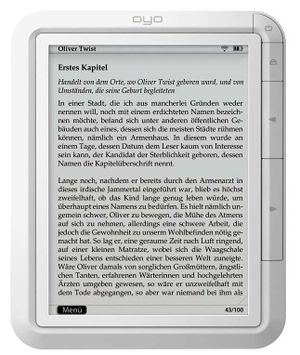
| |
| Participants | Arda Xi, The JinX |
| Skills | |
| Status | Active |
| Niche | Software |
| Purpose | Fun |
All information on modding/hacking the OYO E-reader
Contents
Hardware
CPU Info
Processor : ARM926EJ-S rev 5 (v5l) BogoMIPS : 199.47 Features : swp half fastmult edsp java CPU implementer : 0x41 CPU architecture: 5TEJ CPU variant : 0x0 CPU part : 0x926 CPU revision : 5 Cache type : write-back Cache clean : cp15 c7 ops Cache lockdown : format C Cache format : Harvard I size : 16384 I assoc : 4 I line length : 32 I sets : 128 D size : 16384 D assoc : 4 D line length : 32 D sets : 128 Hardware : SMDK2416 Revision : 0000 Serial : 0000000000000000
Files
To download
- Firmware: File:Oyofw.tar.bz2
- Thalia Sources SG060B00_V009.tgz
On the system
- QBookApp settings: /rwdata/settings/QBookApp.ini
- Browser startup page: /usr/local/qisda/etc/index.html
Installed Apps
To run Qengineer (diagnostics): Kill linuxrc, then qbookapp, then run /qdutil/em/start /qdutil/em/QEngineer
The easy way
Getting root
The Frank's wiki page above is quite useful, but a lot of data is outdated and/or unnecessary. The following is a simple guide to do whatever you like to your OYO.
First, you will want to run the following command to get your kernel to accept the OYO as a serial device.
sudo modprobe usbserial vendor=0x0525 product=0xa4a6
or
sudo modprobe usbserial vendor=0x0525 product=0xa4a5
(Check with lsusb)
To get your OYO to behave like a serial device, grab a MicroSD card, create a file called usbdebug on it, put it into your OYO and reboot it while having it attached to your computer.
touch usbdebug
After the OYO has booted, you will want to open a serial connection to it.
sudo picocom --b 115200 --f n --p on --d 8 /dev/ttyUSB0
If you get the following error: FATAL: failed to config device /dev/ttyUSB0: Cannot set the device attributes: Invalid argument Make sure you have the correct usb device id 0xa4a6 or 0xa4a6. And try reloading the usbserial module:
-
rmmod usbserial -
sudo modprobe usbserial vendor=0x0525 product=0xa4a5(or 0xa4a6)
If you get garbage, you can try the following:
- Keep pressing enter until you get a prompt like this.
- do a
sudo killall -9 picocom, and asudo cat /dev/ttyUSB0and press cltr-c. And start over with picocom. You might need to reload the usbserial module here. - If this doesn't help, try rebooting your machine or a different machine, this 'feature' is flaky, it's why you want an sshd.
Samsung login:
You can then login, using the login root and the password SReader.
At this point, I suggest changing the root password.
passwd
Because the device copies the content of /mnt/etc to /etc an extra step is required.
cp /etc/passwd /mnt/etc/passwd
Installing dropbear (SSH)
More information
- Links: Revspace wiki
- Shell access and more: Franks Wiki
- Info/sources: OpenInkpot
- oyohack wiki: Gitorious