Difference between revisions of "OYO Hacking"
(adding links) |
|||
| Line 12: | Line 12: | ||
== Links == | == Links == | ||
* Getting root via serial: [http://www.fwma.de/pmwiki/pmwiki.php?n=Main.OYO#toc3 fwma.de] | * Getting root via serial: [http://www.fwma.de/pmwiki/pmwiki.php?n=Main.OYO#toc3 fwma.de] | ||
| + | |||
| + | == Hacking == | ||
| + | |||
| + | The Frank's wiki page above is quite useful, but a lot of data is outdated and/or unnecessary. The following is a simple guide to do whatever you like to your OYO. | ||
| + | |||
| + | First, you will want to run the following command to get your kernel to accept the OYO as a serial device. | ||
| + | |||
| + | <code>sudo modprobe usbserial vendor=0x0525 product=0xa4a6</code> | ||
| + | |||
| + | To get your OYO to behave like a serial device, grab a MicroSD card, create a file called <code>usbdebug</code> on it, put it into your OYO and reboot it while having it attached to your computer. | ||
| + | |||
| + | <code>touch usbdebug</code> | ||
| + | |||
| + | After the OYO has booted, you will want to open a serial connection to it. | ||
| + | |||
| + | <code>sudo picocom --b 115200 --f n --p on --d 8 /dev/ttyUSB0</code> | ||
| + | |||
| + | It might throw some garbage at first, just keep pressing enter until you get a prompt like this. | ||
| + | |||
| + | <code>Samsung login:</code> | ||
| + | |||
| + | You can then login, using the login <code>root</code> and the password <code>SReader</code>. | ||
| + | |||
| + | At this point, I suggest changing the root password. | ||
| + | |||
| + | <code>passwd</code> | ||
| + | |||
| + | Because the device copies the content of <code>/mnt/etc</code> to <code>/etc</code> an extra step is required. | ||
| + | |||
| + | <code>cp /etc/passwd /mnt/etc/passwd</code> | ||
Revision as of 21:06, 9 February 2013
| Projects | |
|---|---|
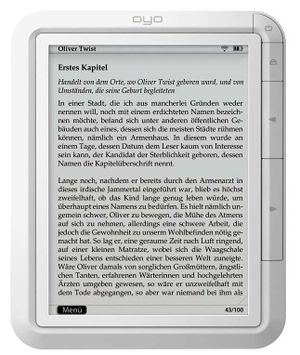
| |
| Participants | Arda Xi, The JinX |
| Skills | |
| Status | Active |
| Niche | Software |
| Purpose | Fun |
All information on modding/hacking the OYO E-reader
Files
- Firmware: File:Oyofw.tar.bz2
Links
- Getting root via serial: fwma.de
Hacking
The Frank's wiki page above is quite useful, but a lot of data is outdated and/or unnecessary. The following is a simple guide to do whatever you like to your OYO.
First, you will want to run the following command to get your kernel to accept the OYO as a serial device.
sudo modprobe usbserial vendor=0x0525 product=0xa4a6
To get your OYO to behave like a serial device, grab a MicroSD card, create a file called usbdebug on it, put it into your OYO and reboot it while having it attached to your computer.
touch usbdebug
After the OYO has booted, you will want to open a serial connection to it.
sudo picocom --b 115200 --f n --p on --d 8 /dev/ttyUSB0
It might throw some garbage at first, just keep pressing enter until you get a prompt like this.
Samsung login:
You can then login, using the login root and the password SReader.
At this point, I suggest changing the root password.
passwd
Because the device copies the content of /mnt/etc to /etc an extra step is required.
cp /etc/passwd /mnt/etc/passwd