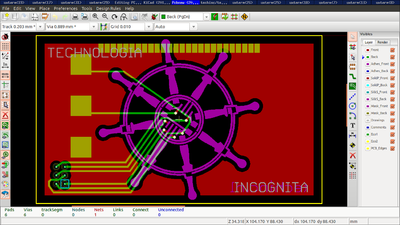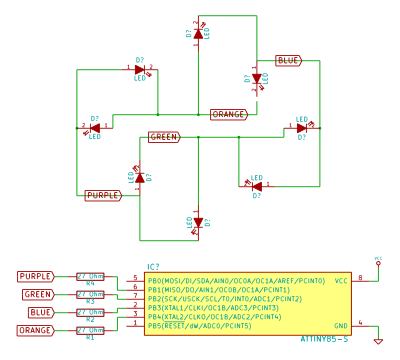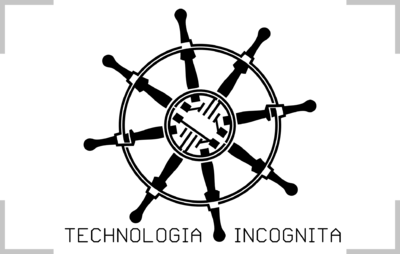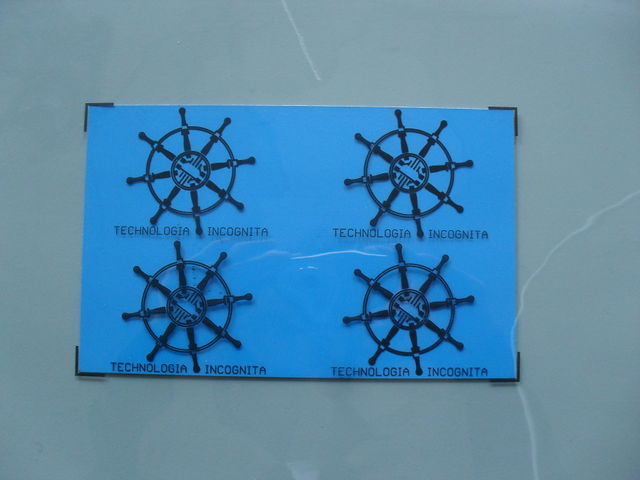Difference between revisions of "PCB Techinc Logo"
Brainsmoke (talk | contribs) (→Bill Of Materials) |
Brainsmoke (talk | contribs) (→Build Instructions) |
||
| (6 intermediate revisions by the same user not shown) | |||
| Line 16: | Line 16: | ||
[[Image:kicad_logo.png|400px]] | [[Image:kicad_logo.png|400px]] | ||
| + | =Build Instructions= | ||
{| class="wikitable" | {| class="wikitable" | ||
| − | +Bill Of Materials | + | |+Bill Of Materials |
| Element || Quantity | | Element || Quantity | ||
|- | |- | ||
| Line 29: | Line 30: | ||
| Resistor 10K Ohm SMD 1206 || 1 | | Resistor 10K Ohm SMD 1206 || 1 | ||
|- | |- | ||
| − | | Resistor 18 Ohm or 22 Ohm SMD 1206 || | + | | Resistor 18 Ohm or 22 Ohm SMD 1206 || 4 |
|- | |- | ||
| CR2032 Battery || 1 | | CR2032 Battery || 1 | ||
| Line 36: | Line 37: | ||
|- | |- | ||
| 2x3 .1" Pin Header for ISP (optional) || 1 | | 2x3 .1" Pin Header for ISP (optional) || 1 | ||
| + | |- | ||
| + | | Safety pin (optional) || 1 | ||
|} | |} | ||
| − | |||
| − | + | It is a good idea to clean the PCB before you start soldering | |
| + | |||
| + | An easy way of soldering smd components is to pre-tin one pad first. Then position the component by melting the pre-tinned pad and placing the component on its footprint. Then continue to solder the other end. Using extra flux will help a lot. | ||
When soldering the LEDs to the board you must start with the upper most one. | When soldering the LEDs to the board you must start with the upper most one. | ||
| Line 46: | Line 50: | ||
the cathode (negative) must be on the outer most pad | the cathode (negative) must be on the outer most pad | ||
| − | starting clockwise, we will add all the other LEDs. | + | starting clockwise, we will add all the other LEDs. The next LED must have its anode (positive) pad pointing outward. |
| + | |||
| + | Continue to alternate the polarity of the LEDs until you have soldered all 8. | ||
| − | + | You can figure out the polarity of your SMD LED here http://www.niktronixonline.com/Articles.asp?ID=140 . Another easy way of checking is to use the diode tester on a multimeter. | |
| − | + | add the 18 or 22 ohm resistors in the positions shown below | |
| − | add the | + | add the final 10k/12k resistor |
| − | + | solder on the chip with the notch pointing to the right | |
| − | + | Finally solder the battery clip on the backside | |
and it should light up!<br> | and it should light up!<br> | ||
Latest revision as of 13:32, 1 August 2014
| Projects | |
|---|---|

| |
| Participants | Brainsmoke |
| Skills | Etching, Soldering |
| Status | Finished |
| Niche | Electronics |
| Purpose | World domination |
Since our logo is a working PCB design, we thought it was time we have a working circuit.
Contents
Techinc Logo PCB mkII
techinc_badge ordered from iTead studio
Build Instructions
| Element | Quantity |
| Attiny85 | 1 |
| Red LED SMD 1206 | 4 |
| Yellow LED SMD 1206 | 4 |
| Resistor 10K Ohm SMD 1206 | 1 |
| Resistor 18 Ohm or 22 Ohm SMD 1206 | 4 |
| CR2032 Battery | 1 |
| CR2032 Battery Clip | 1 |
| 2x3 .1" Pin Header for ISP (optional) | 1 |
| Safety pin (optional) | 1 |
It is a good idea to clean the PCB before you start soldering
An easy way of soldering smd components is to pre-tin one pad first. Then position the component by melting the pre-tinned pad and placing the component on its footprint. Then continue to solder the other end. Using extra flux will help a lot.
When soldering the LEDs to the board you must start with the upper most one.
the cathode (negative) must be on the outer most pad
starting clockwise, we will add all the other LEDs. The next LED must have its anode (positive) pad pointing outward.
Continue to alternate the polarity of the LEDs until you have soldered all 8.
You can figure out the polarity of your SMD LED here http://www.niktronixonline.com/Articles.asp?ID=140 . Another easy way of checking is to use the diode tester on a multimeter.
add the 18 or 22 ohm resistors in the positions shown below
add the final 10k/12k resistor
solder on the chip with the notch pointing to the right
Finally solder the battery clip on the backside
Schematic
Circuit board
Code for AVR
File:Techinc badge code.tar.gz
https://github.com/techinc/techinc_logo_avr