Difference between revisions of "X201/Coreboot"
(→Raspberry PI) |
|||
| (6 intermediate revisions by the same user not shown) | |||
| Line 1: | Line 1: | ||
| + | {{Project | ||
| + | |picture=188px-Coreboot full.svg.png | ||
| + | |ProjectStatus=Active | ||
| + | |ProjectNiche=Software | ||
| + | |ProjectPurpose=World domination | ||
| + | }} | ||
Page on getting coreboot installed on the X201 | Page on getting coreboot installed on the X201 | ||
| + | |||
| + | == Opening up the x201 == | ||
| + | <gallery widths=350px heights=150px> | ||
| + | File:x201-flash_0000.JPG|Flashchip is placed under the keyboard | ||
| + | File:x201-flash_0001.JPG|Remove battery first, it hides one screw | ||
| + | File:x201-flash_0002.JPG|4 screws keep the keyboard in placed | ||
| + | File:x201-flash_0003.JPG|Remove keyboard by pushing it screenwards with flat-tip screwdriver | ||
| + | File:x201-flash_0004.JPG|Keep in mind that the keyboard is still connected. You might want to disconnect it. | ||
| + | File:x201-flash_0005.JPG|Flashchip is located just above the yellow battery | ||
| + | File:x201-flash_0008.JPG|You can cut the plastic a bit open or remove it entirely | ||
| + | File:x201-flash_0009.JPG|Here we see our 8-pin flashchip. | ||
| + | File:x201-flash_0013.JPG|And add a SOIC-8 clamp to connect your flasher. | ||
| + | </gallery> | ||
== Flashrom == | == Flashrom == | ||
| Line 8: | Line 27: | ||
=== Raspberry PI === | === Raspberry PI === | ||
| + | |||
* https://www.flashrom.org/RaspberryPi ([https://web.archive.org/web/*/https://www.flashrom.org/RaspberryPi archive]) | * https://www.flashrom.org/RaspberryPi ([https://web.archive.org/web/*/https://www.flashrom.org/RaspberryPi archive]) | ||
| Line 16: | Line 36: | ||
<pre> | <pre> | ||
=== front (display) ==== | === front (display) ==== | ||
| − | 3.3V (pin 17) N/C (S)CLK/SCK (pin 23) MOSI (pin 19) | + | 3.3V (pin 17 or pin 1) N/C (S)CLK/SCK (pin 23) MOSI (pin 19) |
| | | | | | | | | | ||
dot | | | | | dot | | | | | ||
| Line 22: | Line 42: | ||
=== back (touchpad) === | === back (touchpad) === | ||
</pre> | </pre> | ||
| + | |||
| + | <gallery widths=350px heights=150px> | ||
| + | File:x201-flash_0014.JPG | ||
| + | File:x201-flash_0015.JPG | ||
| + | </gallery> | ||
The Raspberry PI might not be able to provide enough power for the chip. Find a different 3.3v source, provide PSU-power to the laptop, desolder the chip or improvise. | The Raspberry PI might not be able to provide enough power for the chip. Find a different 3.3v source, provide PSU-power to the laptop, desolder the chip or improvise. | ||
Latest revision as of 18:29, 26 March 2016
| Projects | |
|---|---|
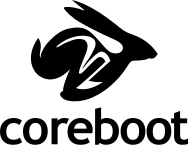
| |
| Participants | Webmind |
| Skills | |
| Status | Active |
| Niche | Software |
| Purpose | World domination |
Page on getting coreboot installed on the X201
Opening up the x201
Flashrom
U can use flashrom to backup and write your flash.
flashrom download: https://www.flashrom.org/Downloads
Raspberry PI
- https://www.flashrom.org/RaspberryPi (archive)
- https://www.raspberrypi.org/documentation/usage/gpio/ (archive)
Here's how to connect the Raspberry pi GPIO to the chip.
=== front (display) ====
3.3V (pin 17 or pin 1) N/C (S)CLK/SCK (pin 23) MOSI (pin 19)
| | | |
dot | | | |
CS (pin 24) MISO (pin 21) N/C ground (pin 25)
=== back (touchpad) ===
The Raspberry PI might not be able to provide enough power for the chip. Find a different 3.3v source, provide PSU-power to the laptop, desolder the chip or improvise.
You can read the flash via (asuming you have the MX25L6445):
./flashrom -p linux_spi:dev=/dev/spidev0.0 -c "MX25L6436E/MX25L6445E/MX25L6465E/MX25L6473E" -r x201-flash.bin
Do this twice and compare files to check for read errors.
Issues
- as per 2016-03-15 the last working coreboot version was: a3e41c089602c58409e8dfd4aceecbdd7d4f4a5b
Files
- Datasheet of flashchip: 25L6445E










