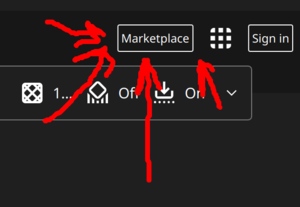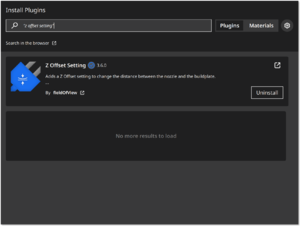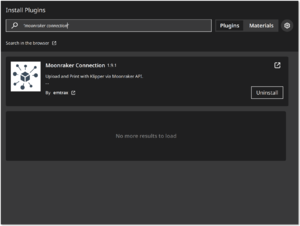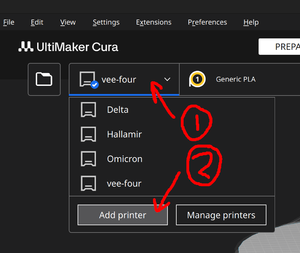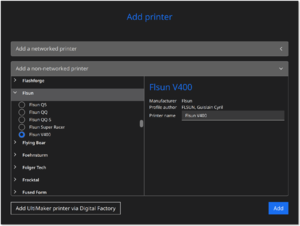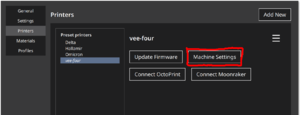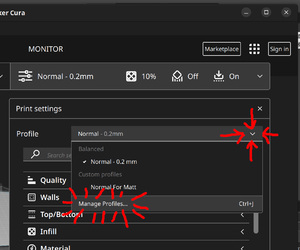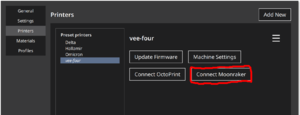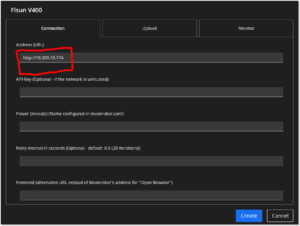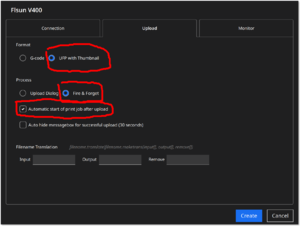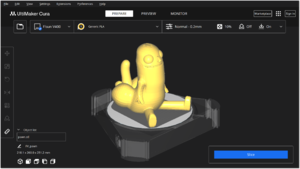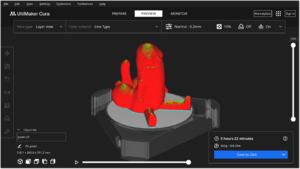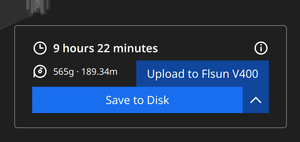FLSUN V400: Difference between revisions
mNo edit summary |
mNo edit summary |
||
| (4 intermediate revisions by the same user not shown) | |||
| Line 12: | Line 12: | ||
==== Install Cura ==== | ==== Install Cura ==== | ||
[ | |||
[https://ultimaker.com/software/ultimaker-cura/#downloads Download] the latest version of Ultimaker Cura | |||
==== Install Plugins ==== | ==== Install Plugins ==== | ||
| Line 28: | Line 29: | ||
[[File:Moonrakerplugin.png|frameless]] | [[File:Moonrakerplugin.png|frameless]] | ||
Restart Cura | ==== Restart Cura ==== | ||
[[File:Restart cura.png|frameless]] | [[File:Restart cura.png|frameless]] | ||
Add a new Printer | ==== Add & Configure a new Printer ==== | ||
[[File:V400 - add a new printer.png|frameless]] | [[File:V400 - add a new printer.png|frameless]] | ||
| Line 86: | Line 87: | ||
[[File:Manage-profiles.png|frameless]] | [[File:Manage-profiles.png|frameless]] | ||
Then click Import and import the v400 profile: https://wiki.techinc.nl/images/8/8d/V400.curaprofile.gz (you will need to un-gzip it, mediawiki wont let me upload the .curaprofile file alone even though its technically already a zip) | |||
Finally, connect to the printer: | |||
[[File:Connect Moonraker Button.png|frameless]] | |||
On the "Connection" tab, set the connection address: | |||
[[File:V400 Connection details.png|frameless]] | |||
And on the "Upload" tab, set the Following settings: | |||
[[File:Upload settings for v400.png|frameless]] | |||
* UFP with Thumbnail enables the printer to show a thumbnail of the print its going to run | |||
* Fire & Forget means you wont be sat there wondering why your print isn't running after pressing upload | |||
* Automatic job start for the above reason too. | |||
'''Happy printing!''' | |||
Place your part: | |||
[[File:Happy printing!.png|frameless]] | |||
Slice the part: | |||
[[File:Happy printing -2.png|frameless]] | |||
Send it: | |||
[[File:Full send!.png|frameless]] | |||
Revision as of 02:17, 14 June 2024
FLSUN V400 Printer
Using the printer:
The v400 is a delta printer, its kinda fun to use. Its pretty hardy and fairly durable compared to an average 3d printer, and also fairly fast. Baring this in mind, if we stick to a known recipe of plastic and printer settings, it should Just Work:tm: most of the time.
It likes to run ESUN brand PLA+ (PLA-ST which is PLA with added herbs and spices that make it stronger) which is often < €15/kg. I've had great success with ESUN PLA+ and never had a clog with it.
Cura
To use it with Cura, you must do the following:
Install Cura
Download the latest version of Ultimaker Cura
Install Plugins
Open the Marketplace
Install the z offset plugin
Install the moonraker plugin
Restart Cura
Add & Configure a new Printer
Then select "Non UltiMaker Printer". Expand the section labeled "Add a non-networked printer" even though this very much is a networked printer. Then scroll until you find Flsun, and select Flsun v400.
Configure the printer. Open Machine Settings
And then set the START GCODE and END GCODE as below:
Start G-code:
led_on
logo_on
G21
G90
M82
M107 T0
M140 S{material_bed_temperature}
M104 S{material_print_temperature} T0
M190 S{material_bed_temperature}
M109 S{material_print_temperature} T0
G28
G1 F3000 Z1
G1 X-150 Y0 Z0.4
G92 E0
G3 X0 Y-130 I150 Z0.3 E30 F2000
G92 E0
End G-code:
M107 T0 M104 S0 M104 S0 T1 M140 S0 G92 E0 G91 G1 E-1 F300 G1 Z+0.5 F6000 G28 G90 ;absolute positioning logo_off led_off
Import v400 print settings:
Then click Import and import the v400 profile: https://wiki.techinc.nl/images/8/8d/V400.curaprofile.gz (you will need to un-gzip it, mediawiki wont let me upload the .curaprofile file alone even though its technically already a zip)
Finally, connect to the printer:
On the "Connection" tab, set the connection address:
And on the "Upload" tab, set the Following settings:
- UFP with Thumbnail enables the printer to show a thumbnail of the print its going to run
- Fire & Forget means you wont be sat there wondering why your print isn't running after pressing upload
- Automatic job start for the above reason too.
Happy printing!
Place your part:
Slice the part:
Send it: