Difference between revisions of "OYO Hacking"
(→Hacking) |
(→Hacking) |
||
| Line 32: | Line 32: | ||
<code>sudo picocom --b 115200 --f n --p on --d 8 /dev/ttyUSB0</code> | <code>sudo picocom --b 115200 --f n --p on --d 8 /dev/ttyUSB0</code> | ||
| − | * | + | If you get the following error: <code>FATAL: failed to config device /dev/ttyUSB0: Cannot set the device attributes: Invalid argument</code> Make sure you have the correct usb device id 0xa4a6 or 0xa4a6. And try reloading the usbserial module: |
| + | * <code>rmmod usbserial</code> | ||
| + | * <code>sudo modprobe usbserial vendor=0x0525 product=0xa4a5</code> (or 0xa4a6) | ||
| + | |||
| + | If you get garbage, you can try the following: | ||
| + | * Keep pressing enter until you get a prompt like this. | ||
| + | * do a <code>sudo killall -9 picocom</code>, and a <code>sudo cat /dev/ttyUSB0</code> and press cltr-c. And start over with picocom. You might need to reload the usbserial module here. | ||
* If this doesn't help, try rebooting your machine or a different machine, this 'feature' is flaky, it's why you want an sshd. | * If this doesn't help, try rebooting your machine or a different machine, this 'feature' is flaky, it's why you want an sshd. | ||
Revision as of 23:17, 9 February 2013
| Projects | |
|---|---|
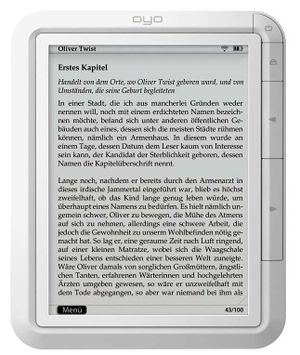
| |
| Participants | Arda Xi, The JinX |
| Skills | |
| Status | Active |
| Niche | Software |
| Purpose | Fun |
All information on modding/hacking the OYO E-reader
Files
- Firmware: File:Oyofw.tar.bz2
Links
- Getting root via serial: fwma.de
Hacking
The Frank's wiki page above is quite useful, but a lot of data is outdated and/or unnecessary. The following is a simple guide to do whatever you like to your OYO.
First, you will want to run the following command to get your kernel to accept the OYO as a serial device.
sudo modprobe usbserial vendor=0x0525 product=0xa4a6
or
sudo modprobe usbserial vendor=0x0525 product=0xa4a5
(Check with lsusb)
To get your OYO to behave like a serial device, grab a MicroSD card, create a file called usbdebug on it, put it into your OYO and reboot it while having it attached to your computer.
touch usbdebug
After the OYO has booted, you will want to open a serial connection to it.
sudo picocom --b 115200 --f n --p on --d 8 /dev/ttyUSB0
If you get the following error: FATAL: failed to config device /dev/ttyUSB0: Cannot set the device attributes: Invalid argument Make sure you have the correct usb device id 0xa4a6 or 0xa4a6. And try reloading the usbserial module:
-
rmmod usbserial -
sudo modprobe usbserial vendor=0x0525 product=0xa4a5(or 0xa4a6)
If you get garbage, you can try the following:
- Keep pressing enter until you get a prompt like this.
- do a
sudo killall -9 picocom, and asudo cat /dev/ttyUSB0and press cltr-c. And start over with picocom. You might need to reload the usbserial module here. - If this doesn't help, try rebooting your machine or a different machine, this 'feature' is flaky, it's why you want an sshd.
Samsung login:
You can then login, using the login root and the password SReader.
At this point, I suggest changing the root password.
passwd
Because the device copies the content of /mnt/etc to /etc an extra step is required.
cp /etc/passwd /mnt/etc/passwd